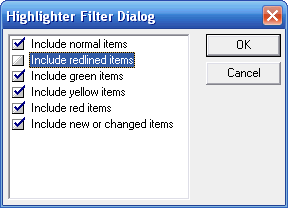|
Home Kinnexus Support Kinnexus Downloads Contact Us |
||
A Frequently-Asked KINNEXUS Question |
||
|
Can Kinnexus help with the new Market Conditions Addendum to the Appraisal Report?
Kinnexus can greatly simplify the filling out of an appraiser's Market Conditions Addendum to the Appraisal Report. It will not simply print out the completed form, but it will do most of the statistical work. The instructions in this article are not intended to replace the online instructions and training available at eFannie.com. The Kinnexus list view is an unusually powerful and flexible tool for basic statistical analysis. A special list view has been created in some Kinnexus systems to facilitate the Market Conditions Addendum. It currently is available in those systems for residential listings only, but it can be created for other property types if needed. Note that screen images in these instructions may not match your system in every detail, but the instructions themselves should apply to all systems. STEP ONE: GET THE LISTINGS TO ANALYZE INTO A SINGLE SET OF SEARCH RESULTS The Kinnexus list view can do statistics only on listings in the list view. To run statistics on a given set of listings, they must all be in the same list view -- that is, in the same set of search results. Note that the statistics will calculate based on all the listings in a list view (or a particular section or group in the list view). If you need to exclude some listings, it may be more convenience to use the highlight filter than to modify your search further. Using the Highlight Filter to Remove Listings from a List View: There are several ways to do this, but the simplest is probably to set the highlight filter to exclude redlined items by unselecting "Include redlined items," then use the highlighter to redline the listings you wish to exclude. They should disappear as soon as they are redlined. Please note that your highlight filter settings will stick, and will be applied to all other list views, until you change them.
The large button above is the highlight button; the small button immediately to its left is the highlight filter button. If you are redlining unwanted listings, to cause them to disappear from the list, you must have unselected "Include redlined items," as below:
The next step in these instructions is to change the list view. Note that you can still exclude listings as here described after you have changed to another list view. STEP TWO: CHANGE THE VIEW TO "MARKET CONDITIONS ADDENDUM" In Kinnexus, view is a generic term including reports, list views, presentations, and graphs. Anytime a single listing or group of listings is displayed, the view currently in use is display in the blue button bar near the top right of the Kinnexus window.
The view's name is actually on a button; clicking on it will pop up a menu from which another view may be selected.
Hover over one of the folders in the menu, and the contents of that folder will appear in an adjacent menu. In this case, you want the List Views menu. Then you can select Market Conditions Addendum in the submenu which appears. This will change the view. STEP THREE: LOCATE THE NEEDED STATISTICS IN THE LIST VIEW This step seems difficult at first, but with a little practice and a basic understanding of what is going on in the Market Conditions Addendum list view, it becomes routine. Once you are looking at the list with the Market Conditions Addendum list view, and assuming that the only listings showing are the ones you wish to include in your statistics (admitting one exception as noted below), you are ready to read the needed numbers from the list view. The list view below shows the results of a search of active and sold listings within a particular area. The results may or may not be useful comparables for a given listing, but assume that they are for this exercise. *** Click here to open a larger image of the list view in a separate browser tab or window. ***
The Market Conditions Analysis form requires numbers for three periods: "Current - 3 months," "Prior 4-6 Months," and "Prior 7-12 Months." If there are listings in the search results having no sold date or a sold date which doesn't fall into any of these periods, they will appear in a section entitled "Period = Sold Date Out of Range." Sold listings in this subgroup can be ignored without being removed from the list. They will not affect the statistics for any other period. Active listings in this subgroup will be used. (All active listings will appear in this subgroup, since they have no sold date.) Let's look first at the Active group of listings in the top part of this list view. Note first that the listings in the list view are grouped by Status, then Period. Period refers to the sold date, so, again, if there are listings in the list with a status other than sold, such as the active listings above, they will appear under the proper status (the primary grouping), then under "Period = Sold Date Out of Range" (the secondary grouping). Note that the sold listings above are divided among the needed three groupings, plus "Period = Sold Date Out of Range." Kinnexus allows one of several statistical functions to be attached to each column in a list view. Note first that the MLS Number column to the right has a count on it, so that the number of listings in each group and subgroup is reported in that column, below each group and subgroup. The first bold 16 below the active listings in that column is the count of listings in the out-of-range subgroup of the active group. The second bold 16 is the count of listings in the active group. (Since there is only one subgroup in this group, the group and subgroup numbers are the same.) Further to the left, on the Active DoM (active days on market) column, the calculation attached to the column is a median. The median active days on market for the active listings is 94. (Again, since there is only one subgroup, the subgroup and group totals are the same.) Immediately to the left of this column is the Original Price column, which also reports a median. The median original price for the active listings in this list view is $309,450, with group and subgroup values being the same, again, because there is only one subgroup. Now look at the Sold group of listings in the bottom part of this list view. There are 3 in the "Current - 3 Months" group, 1 in the "Prior 4-6 Months" group, and 2 in the "Prior 7-12 Months" group. Again, the count function is on the MLS Number column to the right. The same values are calculated for solds as for actives, but there are several additional values, as well. These include the median sale price as a percentage of the original list price (simply called "Ratio") in the column header; the median days on market for sold listings (a separate field from Active DoM), and the median sold price. These values are calculated for each subsection and each section; the Market Conditions Addendum requires only the subsection numbers. You may wish to practice reading this list view by checking the values you read from it against this list:
Note that the far right column shows seller concessions. Because there are relatively sparse in the data, and Kinnexus will count blanks as zeros (which is undesirable here), you will need to examine the numbers yourself in order to discern any trends. NOTES It is acceptable to run separate searches for active and sold listings; none of the statistics calculated use both together. If you find errors or ambiguities in this documentation, or would like to suggest specific improvements, please contact david@kinnexus.com. |
||