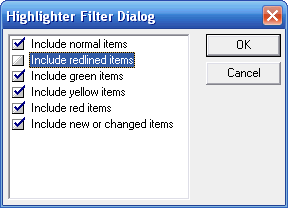|
Home Kinnexus Support Kinnexus Downloads Contact Us |
||||
FAQ: MiscellaneousCan Kinnexus help with the new Market Conditions Addendum to the Appraisal Report? WCMLS Only: Managing Difficulties Returning to List Views Sometimes I call Telescan for Kinnexus support, leave a message, and never hear back. Is anybody there? Kinnexus support personnel typically make at least two attempts to return your call. If you are not available and there is no provision for leaving a message, after two failures the attempts cease. If you don't hear back, feel free to call again or send e-mail to Kinnexus support. Can Kinnexus help with the new Market Conditions Addendum to the Appraisal Report? Kinnexus can greatly simplify the filling out of an appraiser's Market Conditions Addendum to the Appraisal Report. It will not simply print out the completed form, but it will do most of the statistical work. The instructions in this article are not intended to replace the online instructions and training available at eFannie.com. The Kinnexus list view is an unusually powerful and flexible tool for basic statistical analysis. A special list view has been created in some Kinnexus systems to facilitate the Market Conditions Addendum. It currently is available in those systems for residential listings only, but it can be created for other property types if needed. Note that screen images in these instructions may not match your system in every detail, but the instructions themselves should apply to all systems. STEP ONE: GET THE LISTINGS TO ANALYZE INTO A SINGLE SET OF SEARCH RESULTS The Kinnexus list view can do statistics only on listings in the list view. To run statistics on a given set of listings, they must all be in the same list view -- that is, in the same set of search results. Note that the statistics will calculate based on all the listings in a list view (or a particular section or group in the list view). If you need to exclude some listings, it may be more convenience to use the highlight filter than to modify your search further. Using the Highlight Filter to Remove Listings from a List View: There are several ways to do this, but the simplest is probably to set the highlight filter to exclude redlined items by unselecting "Include redlined items," then use the highlighter to redline the listings you wish to exclude. They should disappear as soon as they are redlined. Please note that your highlight filter settings will stick, and will be applied to all other list views, until you change them.
The large button above is the highlight button; the small button immediately to its left is the highlight filter button. If you are redlining unwanted listings, to cause them to disappear from the list, you must have unselected "Include redlined items," as below:
The next step in these instructions is to change the list view. Note that you can still exclude listings as here described after you have changed to another list view. STEP TWO: CHANGE THE VIEW TO "MARKET CONDITIONS ADDENDUM" In Kinnexus, view is a generic term including reports, list views, presentations, and graphs. Anytime a single listing or group of listings is displayed, the view currently in use is display in the blue button bar near the top right of the Kinnexus window.
The view's name is actually on a button; clicking on it will pop up a menu from which another view may be selected.
Hover over one of the folders in the menu, and the contents of that folder will appear in an adjacent menu. In this case, you want the List Views menu. Then you can select Market Conditions Addendum in the submenu which appears. This will change the view. STEP THREE: LOCATE THE NEEDED STATISTICS IN THE LIST VIEW This step seems difficult at first, but with a little practice and a basic understanding of what is going on in the Market Conditions Addendum list view, it becomes routine. Once you are looking at the list with the Market Conditions Addendum list view, and assuming that the only listings showing are the ones you wish to include in your statistics (admitting one exception as noted below), you are ready to read the needed numbers from the list view. The list view below shows the results of a search of active and sold listings within a particular area. The results may or may not be useful comparables for a given listing, but assume that they are for this exercise. *** Click here to open a larger image of the list view in a separate browser tab or window. ***
The Market Conditions Analysis form requires numbers for three periods: "Current - 3 months," "Prior 4-6 Months," and "Prior 7-12 Months." If there are listings in the search results having no sold date or a sold date which doesn't fall into any of these periods, they will appear in a section entitled "Period = Sold Date Out of Range." Sold listings in this subgroup can be ignored without being removed from the list. They will not affect the statistics for any other period. Active listings in this subgroup will be used. (All active listings will appear in this subgroup, since they have no sold date.) Let's look first at the Active group of listings in the top part of this list view. Note first that the listings in the list view are grouped by Status, then Period. Period refers to the sold date, so, again, if there are listings in the list with a status other than sold, such as the active listings above, they will appear under the proper status (the primary grouping), then under "Period = Sold Date Out of Range" (the secondary grouping). Note that the sold listings above are divided among the needed three groupings, plus "Period = Sold Date Out of Range." Kinnexus allows one of several statistical functions to be attached to each column in a list view. Note first that the MLS Number column to the right has a count on it, so that the number of listings in each group and subgroup is reported in that column, below each group and subgroup. The first bold 16 below the active listings in that column is the count of listings in the out-of-range subgroup of the active group. The second bold 16 is the count of listings in the active group. (Since there is only one subgroup in this group, the group and subgroup numbers are the same.) Further to the left, on the Active DoM (active days on market) column, the calculation attached to the column is a median. The median active days on market for the active listings is 94. (Again, since there is only one subgroup, the subgroup and group totals are the same.) Immediately to the left of this column is the Original Price column, which also reports a median. The median original price for the active listings in this list view is $309,450, with group and subgroup values being the same, again, because there is only one subgroup. Now look at the Sold group of listings in the bottom part of this list view. There are 3 in the "Current - 3 Months" group, 1 in the "Prior 4-6 Months" group, and 2 in the "Prior 7-12 Months" group. Again, the count function is on the MLS Number column to the right. The same values are calculated for solds as for actives, but there are several additional values, as well. These include the median sale price as a percentage of the original list price (simply called "Ratio") in the column header; the median days on market for sold listings (a separate field from Active DoM), and the median sold price. These values are calculated for each subsection and each section; the Market Conditions Addendum requires only the subsection numbers. You may wish to practice reading this list view by checking the values you read from it against this list:
Note that the far right column shows seller concessions. Because there are relatively sparse in the data, and Kinnexus will count blanks as zeros (which is undesirable here), you will need to examine the numbers yourself in order to discern any trends. NOTES It is acceptable to run separate searches for active and sold listings; none of the statistics calculated use both together. If you find errors or ambiguities in this documentation, or would like to suggest specific improvements, please contact david@kinnexus.com. WCMLS Only: Managing Difficulties Returning to List Views In recent weeks some users of the WCMLS Kinnexus system have experienced the following problem or a variation: After running a search, getting a list of results, and opening one listing in a report, attempting to return to the list of results using the back button (the yellow arrow pointing left, near the top right of the Kinnexus window) leads either back to the Kinnexus home page or, more commonly, to a single listing in a report -- not to the list of search results. WHAT WE KNOW ABOUT THE PROBLEM This problem seems to have begun after a set of new reports, commissioned by WCMLS and created by a third party, was installed in the system several weeks ago. However, the third party has extensive Kinnexus experience and expertise and appears to have done everything properly, and therefore is not at fault. The Kinnexus program itself has not been updated recently, so it is not a matter of new bugs being introduced into the code. The majority of Kinnexus users at WCMLS appear to be unaffected. Moreover, this problem is unique to WCMLS; it is not occuring in other MLS systems which use the same version of Kinnexus. Nor has it been reproduced successfully by Kinnexus's programmers -- which is generally an essential step to fixing a bug (or multiple bugs).. The problem appears much more frequently, though not exclusively, after a search entered using a search form, not just a search wizard. It appears likely that part of the problem is that the use of a search form somehow interferes with the logic of the back button, or that the back button logic itself (which is necessarily rather complex) itself is flawed, or both. The default Kinnexus configuration used by most WCMLS users, or each user's individual configuration information, may also be subtly corrupt. There is also a known flaw in the program which sometimes prevents the successful clearing of the local database (which appears to eliminate the problem in most cases, at least temporarily. This sometimes interferes with attempts to resolve the problem through database clearing and cold starts. WHAT TO DO IF YOU EXPERIENCE THE PROBLEM The following steps are recommended. Doing them in the proper order increases the likelihood of success.
In many cases, these steps are sufficient to prevent the problem from recurring. However, it appears that this remedy is sometimes temporary and sometimes altogether ineffective. If the problem recurs on the same PC, you may wish to try the above steps (at least 3 and 4) again, but there is little point in making a third attempt if the first two fail. We continue to test possible solutions and to attempt to isolate the problems. Meanwhile, there are two useful workarounds, if the problem persists. WORKAROUNDS: AVOIDING THE PROBLEM AND ESCAPING IT Because the problem appears to involve the back button logic, using a different method to return from a single search result to the list of search results is recommended. Whenever you are looking at a single search result in a report, there is a button at the bottom right which will return you to the list view or report list containing the list of search results. Its caption will the be name of the search, either a name you have given to a saved search (at least as much of the name as space allows) , or something on the order of "Temporary Residential Search." (One of the clues that we are looking at multiple bugs is that this usually works, but not always. It tends to work much more reliably than the back button, on PCs where the problem has occurred.) Anytime you are taken to a single listing in a report, when you should have been returned to a list view of search results (or a report list), you should be able to change the view back to the list view manually. To do this, click on the name of the current report (perhaps "Residential (Search)" in the blue button bar, near the top of the window and to the right of center. This will display a menu of folders and views. Hover your mouse cursor over the "List Views" folder, and a submenu will appear, showing the views in the List Views folder that can be used in this context. For residential listings, choose the list view entitled "Residential Listings." (It and the folder will be similarly and appropriately named for other property types.) This should return you to the list view. This setting should stick next time you log in on the same PC, but part of the current problem is that it appears to fail sometimes. IF YOU HAVE DIFFICULTIES WITH THE WORKAROUNDS Kinnexus support personnel will be happy to walk you through these processes, if you have difficulties. (Board staff also have some experience addressing this problem.) Call during regular business hours, using the toll-free phone number on the Kinnexus software's home page. If you experience an unusual variation of the problem, support personnel may want to observe it first hand by connecting in a remote support session, in order temporarily to see your screen and control your PC. ADDITIONAL NOTES Possibile solutions are currently being devised and tested. Further instructions and information will appear here as they become available. Users for whom the problem is especially persistent may be invited to test possible solutions. CONTACT ABOUT THIS PAGE Contact: David Rodeback |
||||